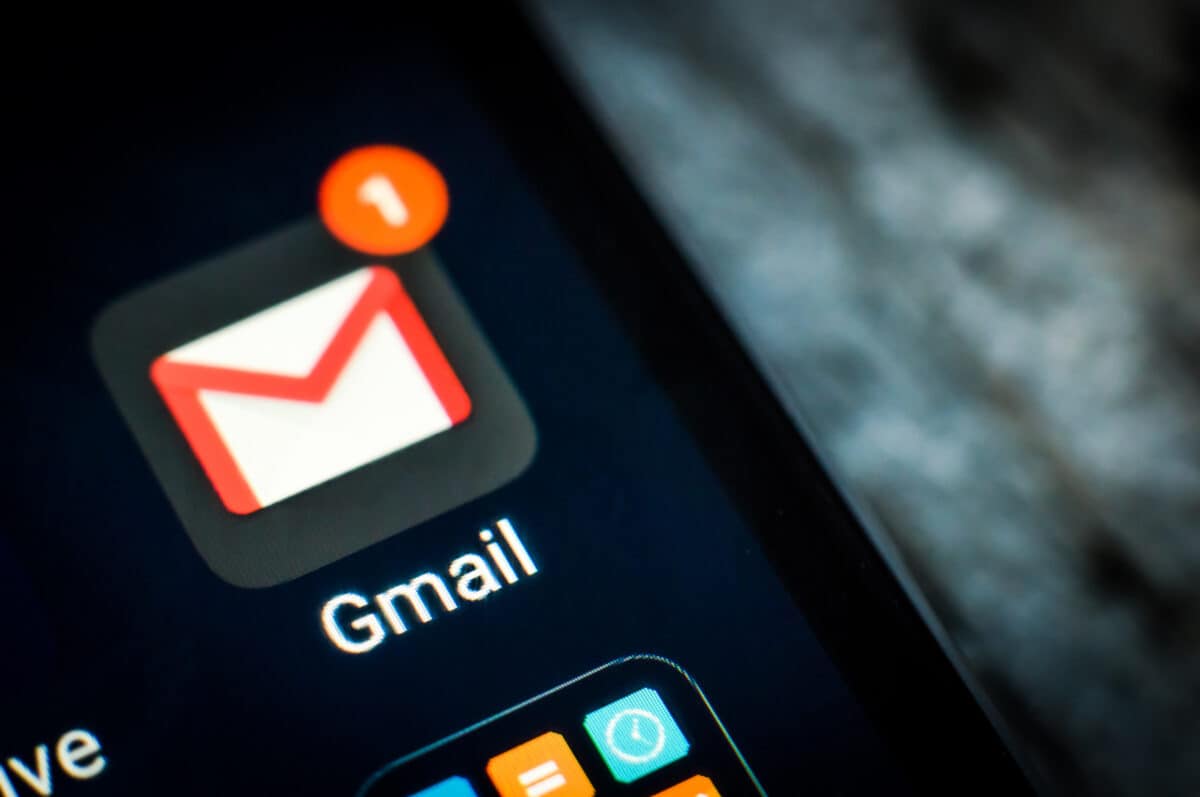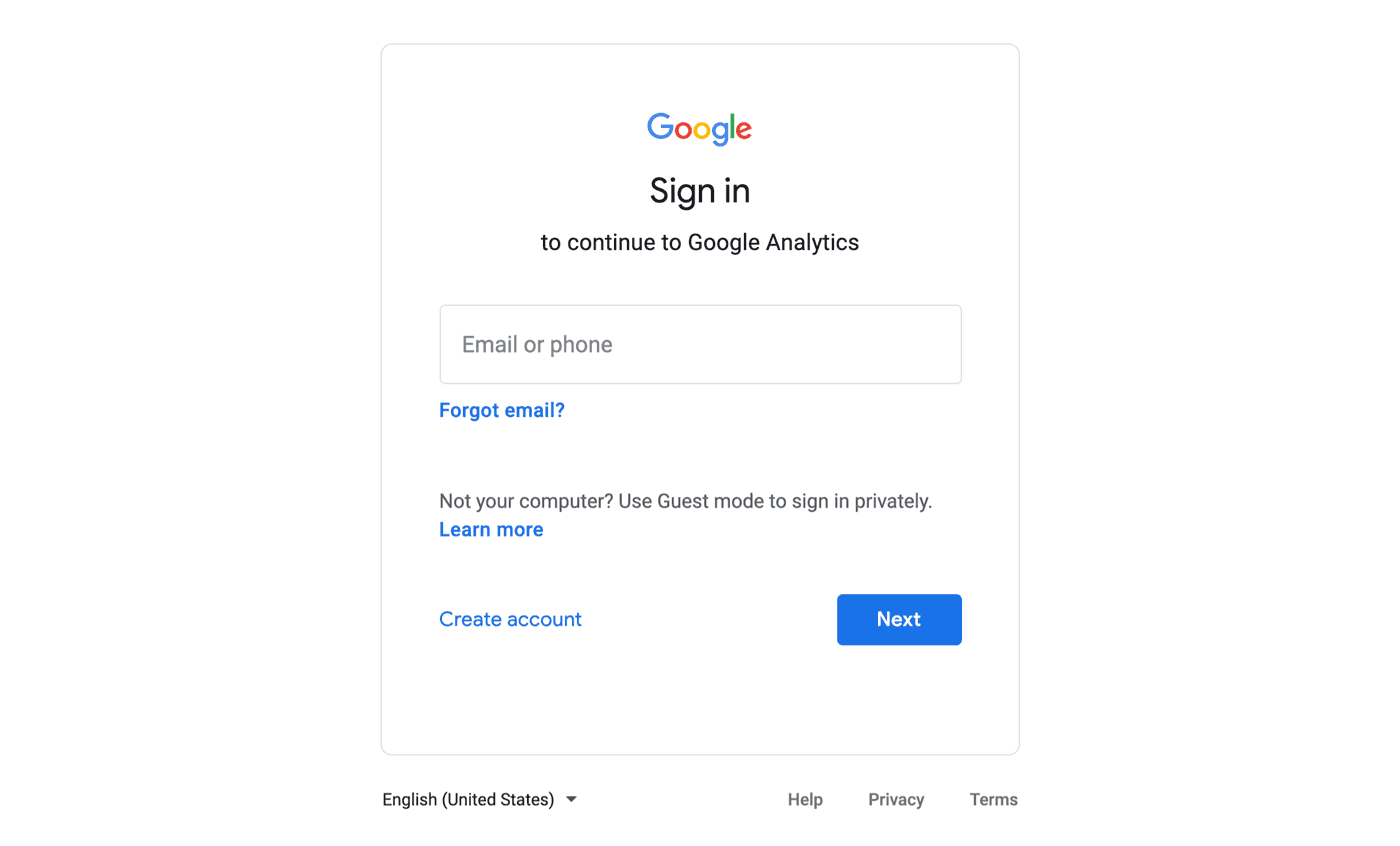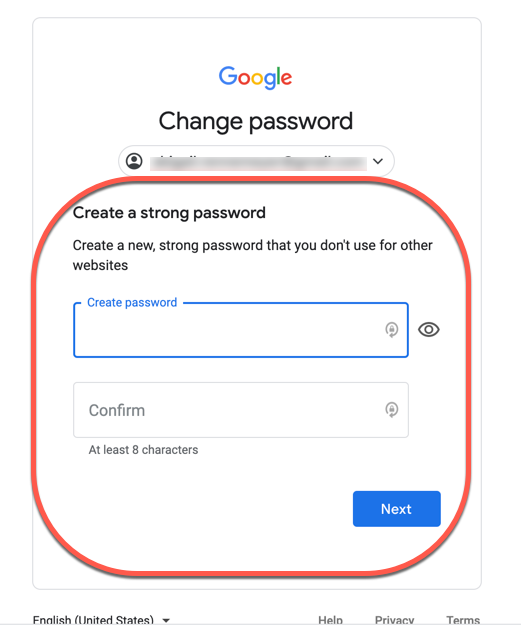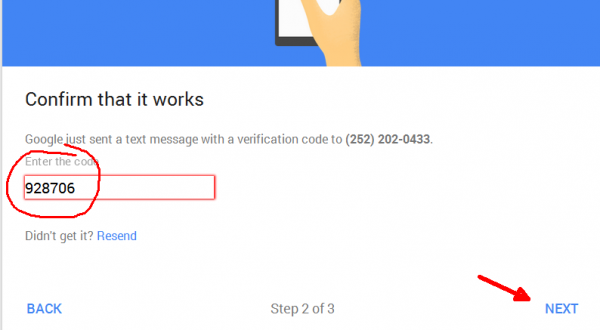How to Change Your Google Password: A Step-by-Step Guide
Your Google Account is at the center of your online life, including access to your Gmail, Google Drive, YouTube, and many other services. To keep your account secure, it is important to regularly change your password if you suspect unauthorized access. In this guide, we will walk you through the process of changing your Google password step by step.
Why Should You Change Your Google Password?
Before going into the steps, let's briefly discuss why it is important to change your Google password:
Enhanced Security: Changing your password regularly reduces the risk of unauthorized access to your account
Protecting against data breaches: If your email or password has been compromised in a data breach on another website, changing your Google password immediately can help prevent unauthorized access.
Now, let's get started with changing your Google password.:-
Sign in to Your Google Account
- 1.Open your favorite web browser and go to the Google sign-in page. 2.Enter your email address and click "Next". 3.Enter your current password and click "Next".
Access Your Google Account Settings
1.Once you're signed in, click on your profile picture in the top-right corner of the page.
2.From the dropdown menu, select "Google Account."
Navigate to Security
- 1.In your Google Account page, click the "Security" tab on the left sidebar.
Change Your Password
1.Under the "Signing in to Google" section, find the "Password" field.
2.Click on "Password"
Verify Your Identity
1.Google will ask you to re-enter your current password to verify your identity. Enter it and click "Next".
1.Now, you can create your new password. Make sure it is a strong and unique combination of letters, numbers and symbols.
2.Google will provide a password strength indicator to help you choose a secure password.
3.Confirm your new password by re-entering it in the "Confirm new password" field.
STEP:- Confirmation
Congratulations! You have successfully changed your Google password. Google will now sign you out of all devices except the one you used to change your password.
Conclusion
Changing your Google password is a simple but effective way to increase your online security. By following the step-by-step guide mentioned in this article, you can easily update your password and keep your Google account safe from unauthorized access. Remember to change your passwords regularly and implement additional security measures to stay one step ahead of potential threats in the digital world.